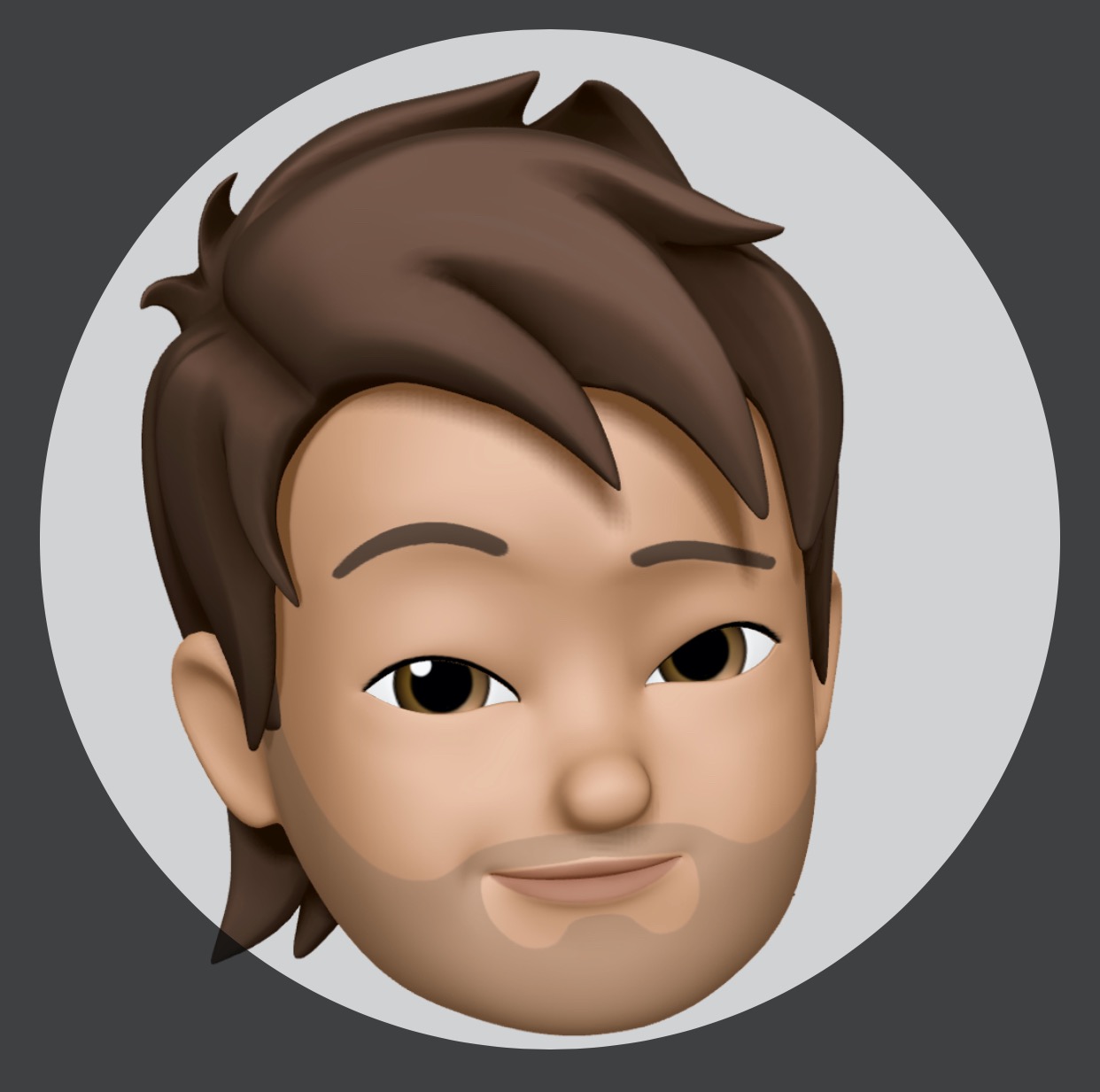Apache tomcat8, salah satu Web Server yang paling sering saya gunakan untuk deploy aplikasi JavaEE berbasis Servlet dan Spring Web MVC. Apache Tomcat8 ini memiliki spesifikasi seperti berikut:
- Apache Tomcat version 8.5 implements the Servlet 3.1 and
- JavaServer Pages 2.3 specifications from the Java Community Process, and
- includes many additional features that make it a useful platform for developing and deploying web applications and web services
How to install Apache Tomcat8
Untuk menginstall Tomcat8 di Ubuntu server cukup mudah, dengan menggunakan perintah berikut:
apt-get install tomcat8 tomcat8-admin
Setup port & users
Setelah proses install kita perlu meng-aktifkan user, supaya bisa melakukan deploy dan memonitoring application yang running di tomcat tersebut, dengan mengedit file /etc/tomcat8/tomcat-users.xml seperti berikut:
<tomcat-users>
<role rolename="tomcat"/>
<role rolename="role1"/>
<user username="tomcat" password="tomcat" roles="tomcat,manager-gui,manager-jmx"/>
<user username="both" password="tomcat" roles="tomcat,role1"/>
<user username="role1" password="tomcat" roles="role1"/>
</tomcat-users>
Dan setelah itu, saya mau merubah tomcat portnya manjadi 8888 dengan merubah konfirasi di file /etc/tomcat8/server.xml seperti berikut:
<?xml version="1.0" encoding="UTF-8"?>
<Server port="8005" shutdown="SHUTDOWN">
<Service name="Catalina">
<!-- this changed to 8888 -->
<Connector port="8888" protocol="HTTP/1.1" connectionTimeout="20000" redirectPort="8443" />
<!-- other configuration -->
</Service>
</Server>
Setelah itu restart service tomcat dengan perintah berikut:
systemctl restart tomcat8.service
# allow to service startup on login
systemctl enable tomcat8.service
Kemudian allow tomcat access remote from client, dengan membuka port yang kita tentukan sebelumnya yaitu 8888 dengan perintah berikut:
sudo iptables -I INPUT 1 -i eth0 -p tcp --dport 8888 -j ACCEPT
Nah, sekarang kita bisa browse ke port 8888 ke remote address tomcat8 hasilnya seperti berikut:
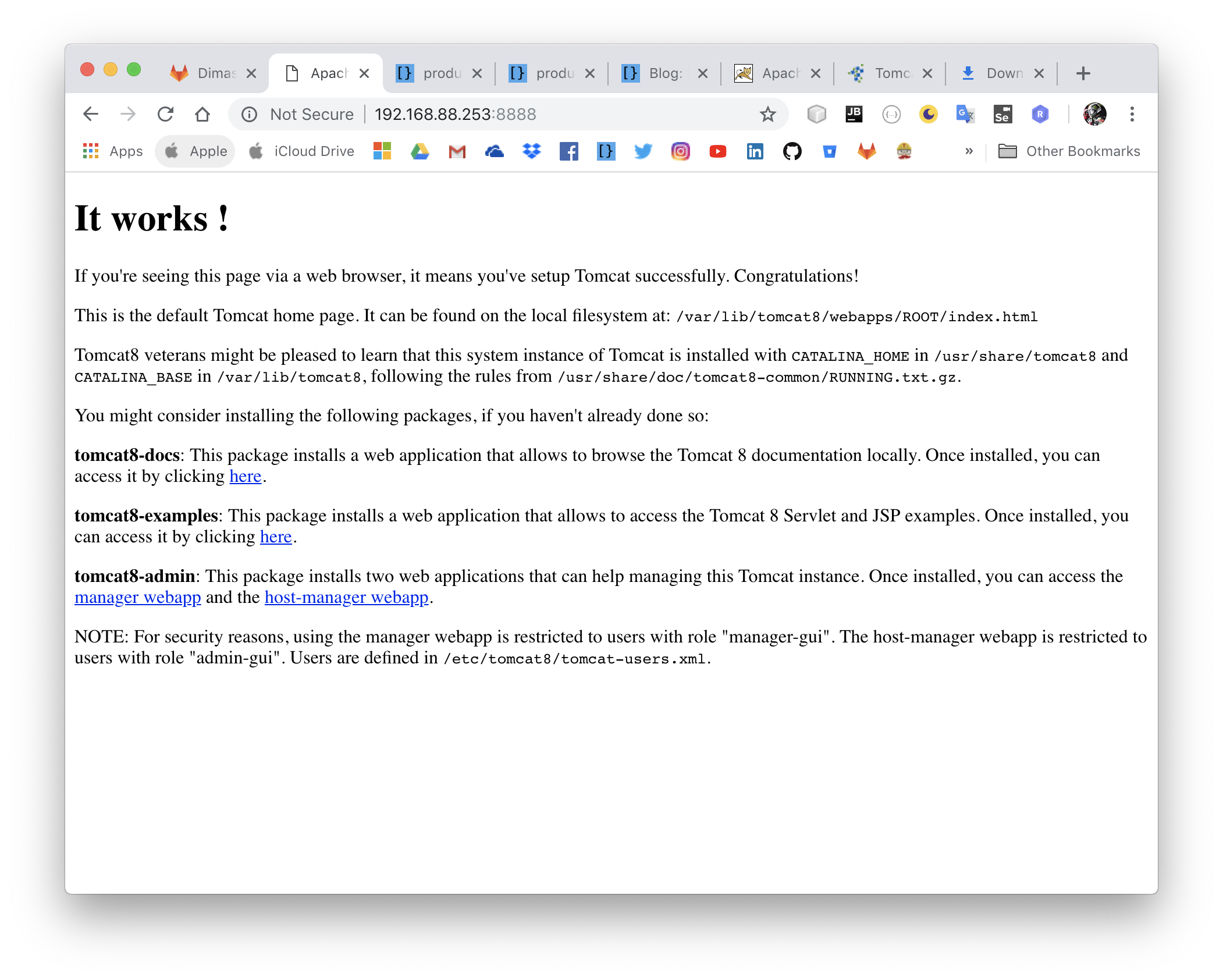
Klo saya akses http://{IP-REMOTE-TOMCAT8}:{PORT}/manager kemudian input username tomcat passwordnya tomcat maka anda akan diarahkan ke halaman berikut:
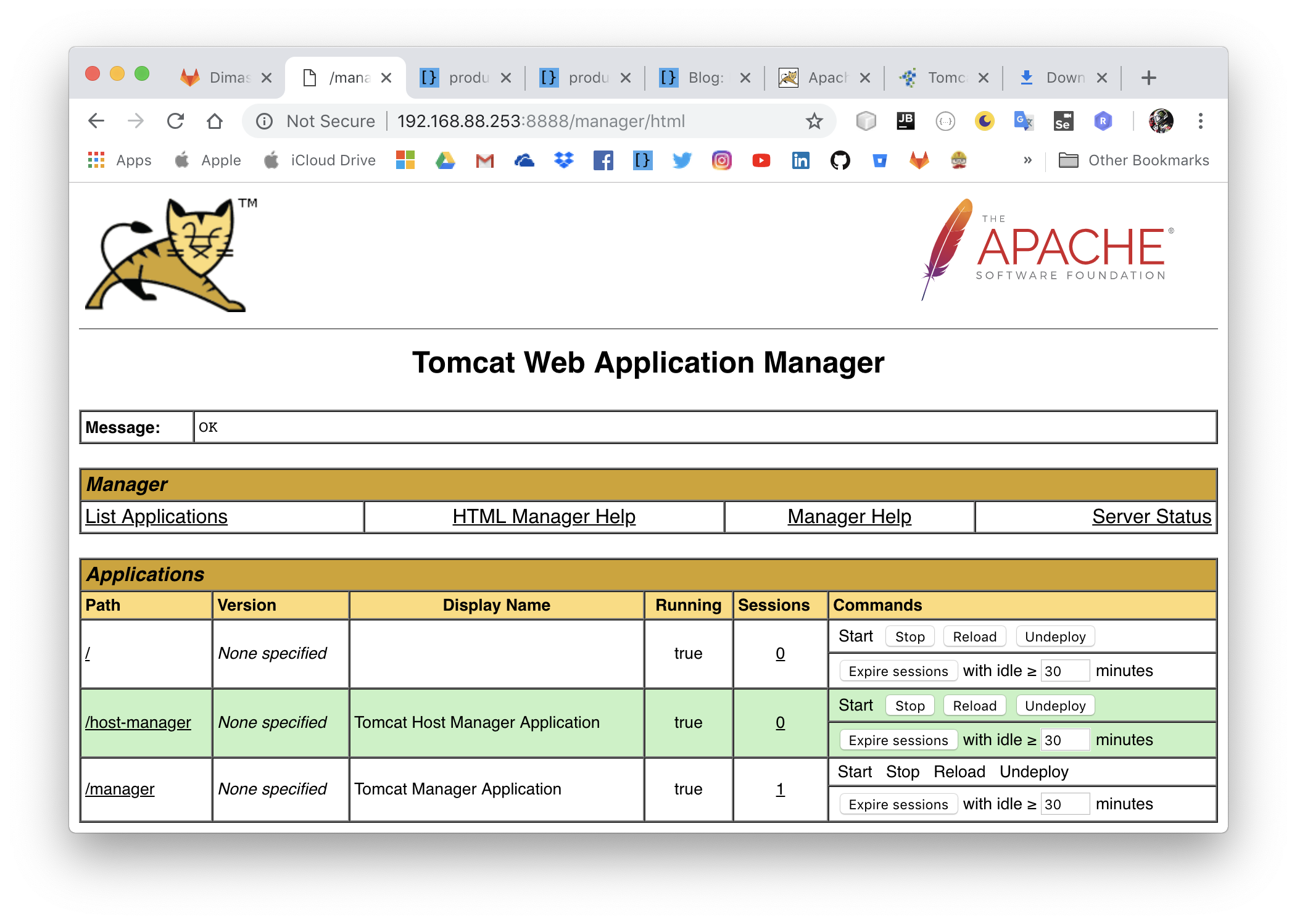
Deploy war
Untuk deploy aplikasi war ke tomcat8 cukup copy-paste file.war ke folder /var/lib/tomcat8/webapps/ tpi sebelum itu kita harus berikan akses dulu supaya warnya bisa di copy ke folter tersebut dengan perintah berikut:
sudo chmod -R 777 /var/lib/tomcat8/webapps/
Setelah itu baru kita bisa deploy aplikasi ke tomcat.