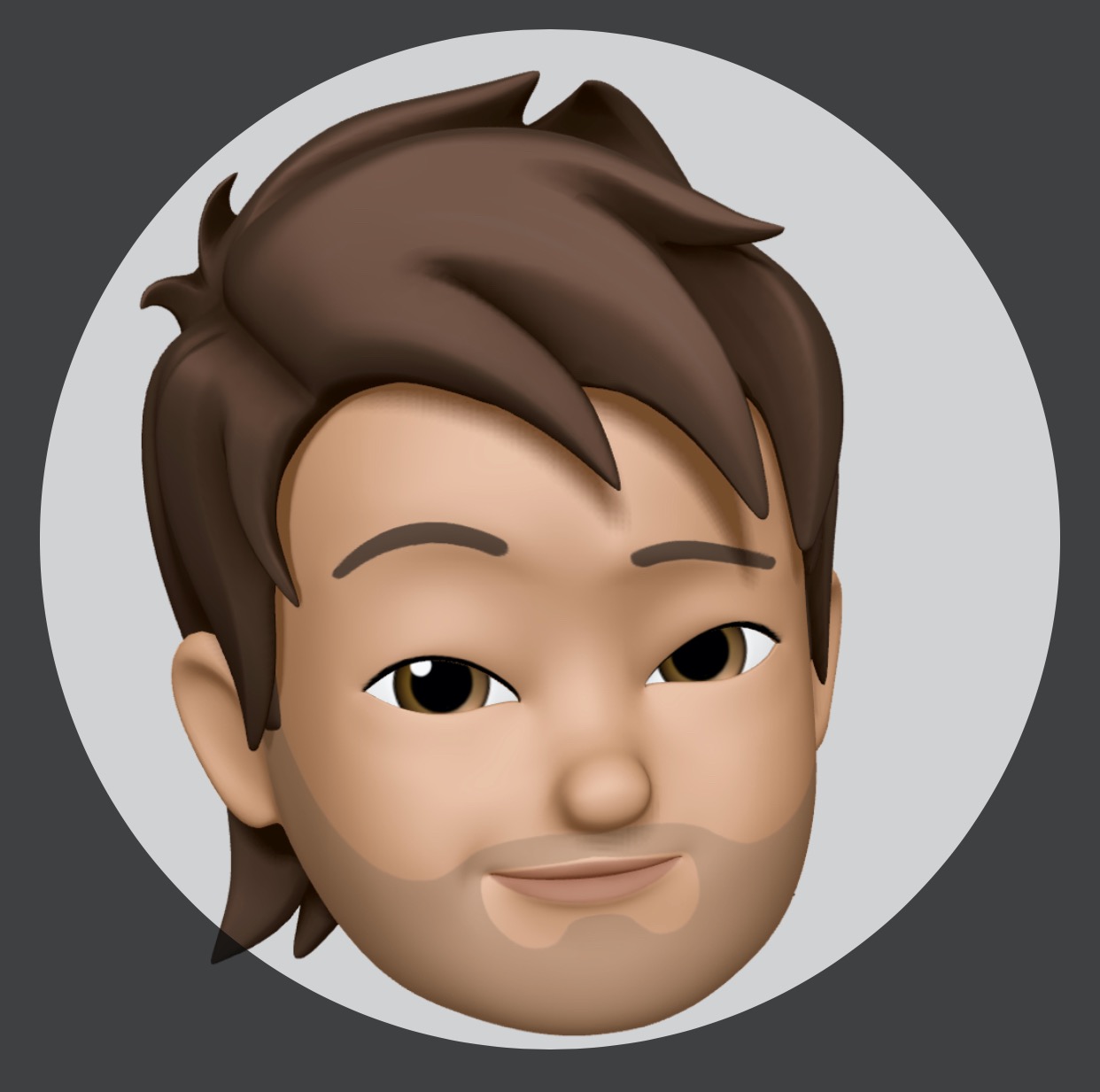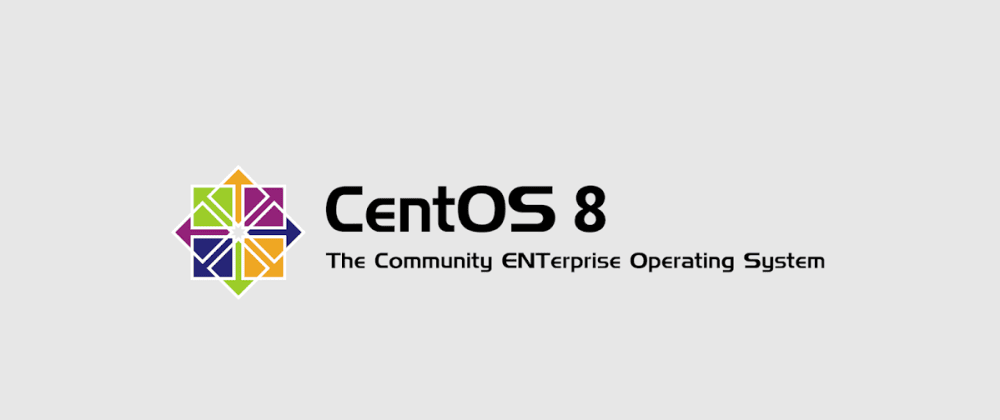
Docker di centos 8, belum sepenuhnya support oleh docker.io masih ada beberapa package yang belum compatible seperti versi dari containerd.io > 1.2.0-3.el7 dan ada beberapa problem lagi yaitu firewalld akan memblock comunication antar container, bagaimana cara menghandlenya. ok sekarang langsung ja kita install.
Set selinux = permissive
Edit file /etc/selinux/config ganti SELINUX=permissive menjadi seperti berikut:
# This file controls the state of SELinux on the system.
# SELINUX= can take one of these three values:
# enforcing - SELinux security policy is enforced.
# permissive - SELinux prints warnings instead of enforcing.
# disabled - No SELinux policy is loaded.
SELINUX=permissive
# SELINUXTYPE= can take one of these three values:
# targeted - Targeted processes are protected,
# minimum - Modification of targeted policy. Only selected processes are protected.
# mls - Multi Level Security protection.
SELINUXTYPE=targeted
Kemudian restart / reboot servernya, setelah itu baru install dependency
Install Dependency
Sebelum kita install docker-ce package kita install dulu dependencynya seperti berikut:
dnf install dnf-utils device-mapper-persistent-data lvm2 fuse-overlayfs wget
Add docker-ce repository for centos
Kemudian kita tambahkan repository docker-ce untuk centos dengan perintah seperti berikut:
yum-config-manager --add-repo https://download.docker.com/linux/centos/docker-ce.repo
hasilnya seperti berikut:
[root@dev01 ~]# ls /etc/yum.repos.d/docker-ce.repo
/etc/yum.repos.d/docker-ce.repo
[root@dev01 ~]# cat /etc/yum.repos.d/docker-ce.repo
[docker-ce-stable]
name=Docker CE Stable - $basearch
baseurl=https://download.docker.com/linux/centos/7/$basearch/stable
enabled=1
gpgcheck=1
gpgkey=https://download.docker.com/linux/centos/gpg
Install Docker CE
Setelah itu kita Downloads dan Install dulu package containerd.io dengan perintah berikut:
dnf install containerd.io-1.2.13-3.2.el7.x86_64
Setelah terinstall baru kita, install package docker-ce
dnf install docker-ce docker-ce-cli
(Optional) expose dockerd via http
Kita edit file /lib/systemd/system/docker.service tambahkan host tcp://0.0.0.0:2375 seperti berikut:
[Unit]
Description=Docker Application Container Engine
Documentation=https://docs.docker.com
BindsTo=containerd.service
After=network-online.target firewalld.service containerd.service
Wants=network-online.target
Requires=docker.socket
[Service]
Type=notify
# the default is not to use systemd for cgroups because the delegate issues still
# exists and systemd currently does not support the cgroup feature set required
# for containers run by docker
ExecStart=/usr/bin/dockerd -H fd:// -H tcp://0.0.0.0:2375 --containerd=/run/containerd/containerd.sock
ExecReload=/bin/kill -s HUP $MAINPID
TimeoutSec=0
RestartSec=2
Restart=always
# Note that StartLimit* options were moved from "Service" to "Unit" in systemd 229.
# Both the old, and new location are accepted by systemd 229 and up, so using the old location
# to make them work for either version of systemd.
StartLimitBurst=3
# Note that StartLimitInterval was renamed to StartLimitIntervalSec in systemd 230.
# Both the old, and new name are accepted by systemd 230 and up, so using the old name to make
# this option work for either version of systemd.
StartLimitInterval=60s
# Having non-zero Limit*s causes performance problems due to accounting overhead
# in the kernel. We recommend using cgroups to do container-local accounting.
LimitNOFILE=infinity
LimitNPROC=infinity
LimitCORE=infinity
# Comment TasksMax if your systemd version does not support it.
# Only systemd 226 and above support this option.
TasksMax=infinity
# set delegate yes so that systemd does not reset the cgroups of docker containers
Delegate=yes
# kill only the docker process, not all processes in the cgroup
KillMode=process
[Install]
WantedBy=multi-user.target
(Optional) add insecure registry
Untuk menambahkan insecure registry kita buat file / edit pada /etc/docker/daemon.json seperti berikut:
{
"insecure-registries": [
"your.private.registry:8086",
"your.private.registry.com:8087"
],
"debug": true,
"experimental": false
}
Start service docker
Kemudian kita jalankan service dockernya dengan perintah seperti berikut:
systemctl enable --now docker
Ok di tahap ini install docker udah selesai, sekarang kita setting supaya DNS (Domain Names Server) bisa dikenali routenya dengan cara disable firewald atau dengan cara berikut:
# Allows container to container communication, the solution to the problem
firewall-cmd --zone=public --add-masquerade --permanent
# Allow port 2375 expose to outside network
firewall-cmd --zone=public --add-port=2375/tcp --permanent
# reload the firewall
firewall-cmd --reload