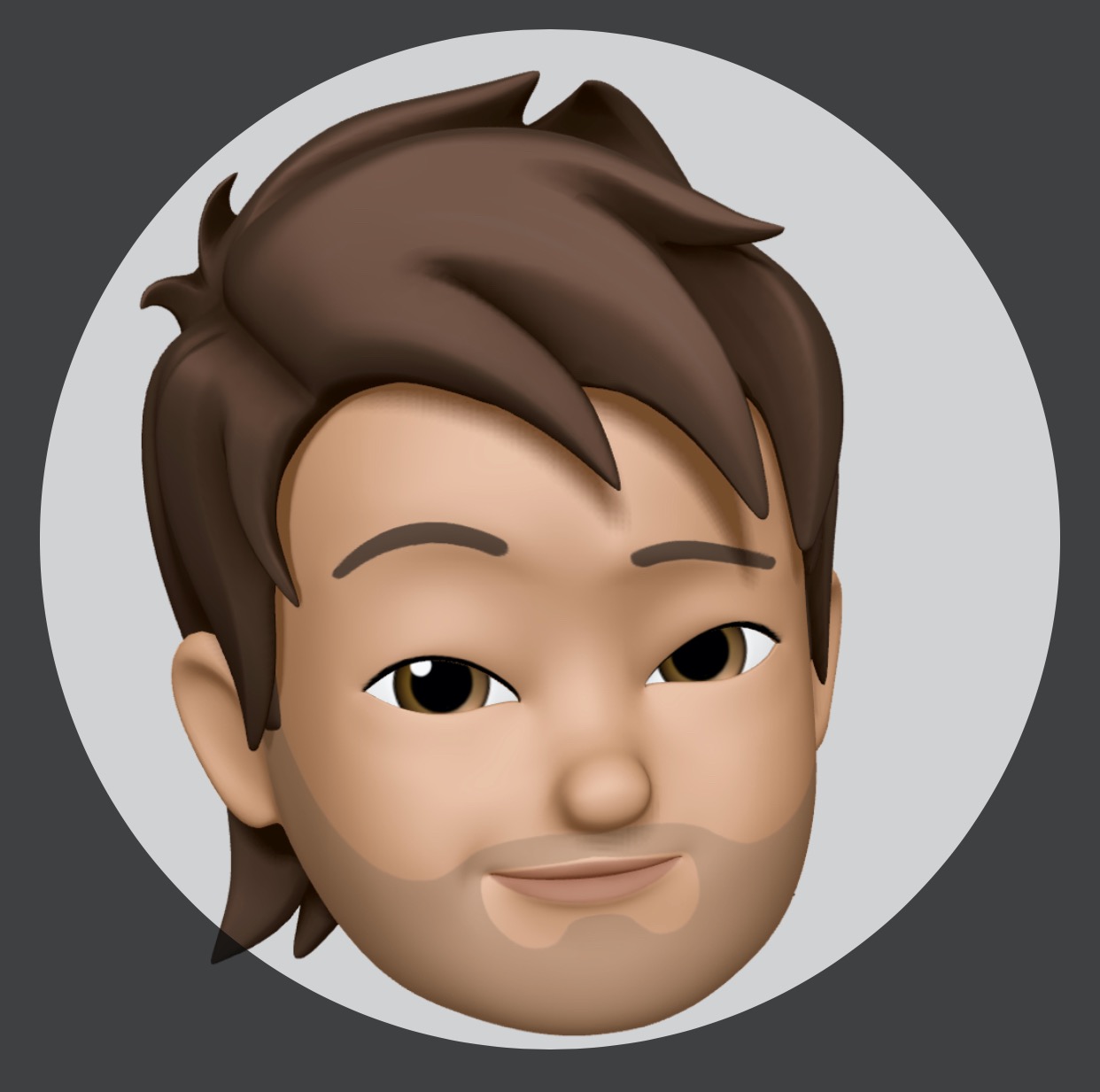Halo, saat pertama kali masuk kantor saya ditugasin untuk ngurusin Server, dan servernya ternyata masih belum terinstall OS, alhasil saya harus setup sendiri server tersebut untuk kebutuhan Development dikantor. Saya putuskan untuk menggunaan UBuntu Server 16.04 LTS karena setelah baca2 di inet UBuntu 16.04 LTS udah lumayan stabil. Setelah itu saya install lah ke hdd server tersebut, kemudian saya menemukan kendala yaitu gak bisa konek Inet terus bagaimana solusinya?….
Setelah saya teliti, Untuk beberapa server product IBM ternyata nama interfacenya bukan eth0 atau eth1 tapi melainkan eno1 nih spesifikasinya:
ukabima@ubuntuukabima:~$ ifconfig eno1
eno1 Link encap:Ethernet HWaddr 6c:ae:8b:59:46:f2
inet addr:XXX.XXX.XXX.XXX Bcast:XXX.XXX.XXX.XXX Mask:255.255.255.0
inet6 addr: fe80::6eae:8bff:fe59:46f2/64 Scope:Link
UP BROADCAST RUNNING MULTICAST MTU:1500 Metric:1
RX packets:988793 errors:0 dropped:69 overruns:0 frame:0
TX packets:588496 errors:0 dropped:0 overruns:0 carrier:0
collisions:0 txqueuelen:1000
RX bytes:325855817 (325.8 MB) TX bytes:306911657 (306.9 MB)
Interrupt:17 atau
ukabima@ubuntuukabima:~$ sudo lshw -class network
*-network:0
description: Ethernet interface
product: NetXtreme BCM5717 Gigabit Ethernet PCIe
vendor: Broadcom Corporation
physical id: 0
bus info: pci@0000:06:00.0
logical name: eno1
version: 10
serial: 6c:ae:8b:59:46:f2
size: 1Gbit/s
capacity: 1Gbit/s
width: 64 bits
clock: 33MHz
capabilities: pm vpd msi msix pciexpress bus_master cap_list ethernet physical tp 10bt 10bt-fd 100bt 100bt-fd 1000bt 1000bt-fd autonegotiation
configuration: autonegotiation=on broadcast=yes driver=tg3 driverversion=3.137 duplex=full firmware=5717-v1.63 NCSI v1.2.33.0 ip=10.1.1.50 latency=0 link=yes multicast=yes port=twisted pair speed=1Gbit/s
resources: irq:17 memory:82a50000-82a5ffff memory:82a40000-82a4ffff memory:82a30000-82a3ffff
*-network:1
description: Ethernet interface
product: NetXtreme BCM5717 Gigabit Ethernet PCIe
vendor: Broadcom Corporation
physical id: 0.1
bus info: pci@0000:06:00.1
logical name: eno2
version: 10
serial: 6c:ae:8b:59:46:f3
capacity: 1Gbit/s
width: 64 bits
clock: 33MHz
capabilities: pm vpd msi msix pciexpress bus_master cap_list ethernet physical tp 10bt 10bt-fd 100bt 100bt-fd 1000bt 1000bt-fd autonegotiation
configuration: autonegotiation=on broadcast=yes driver=tg3 driverversion=3.137 firmware=5717-v1.63 NCSI v1.2.33.0 latency=0 link=no multicast=yes port=twisted pair
resources: irq:18 memory:82a20000-82a2ffff memory:82a10000-82a1ffff memory:82a00000-82a0ffff
*-network
description: Ethernet interface
physical id: 1
logical name: enp0s26u1u3u5
serial: 6e:ae:8b:59:46:f7
capabilities: ethernet physical
configuration: broadcast=yes driver=cdc_ether driverversion=22-Aug-2005 firmware=CDC Ethernet Device ip=169.254.95.120 link=yes multicast=yesNah sekarang kita harus daftarkan dulu name dari interface network tersebut ke listener networkingnya, dengan cara
ubah file /etc/network/interfaces dengan menggunakan text-editor contohnya vim atau namo atau gedit seperti berikut:
ukabima@ubuntuukabima:~$ sudo -i
[sudo] password for ukabima: # enter password sebagai root
root@ubuntuukabima:~# vim /etc/network/interfacesSetelah itu edit menjadi seperti berikut:
IP Static
source /etc/network/interfaces.d/*
# set enable network interface eno1
auto eno1
# set network interface static
iface eno1 inet static
# set IP Address
address 10.1.1.50
# set Subnet Mask sesuai dengan class IP Address yaitu kelas A
netmask 255.0.0.0
# set gateway di arahkan ke mana contohnya ke router
gateway 10.1.1.1
# set dns contohnya ke google yaitu 8.8.8.8 atau 8.8.4.4
dns-nameservers 8.8.8.8IP DHCP
source /etc/network/interfaces.d/*
# set enable network interface eno1
auto eno1
# set network interface dhcp
iface eno1 inet dhcpok sekarang tinggal Save dan Exit, Lalu di restart networknya dengan cara seperti berikut:
sudo ifup eno1 && ifdown eno1Atau di Restart
sudo rebootSekarang tinggal kita check dengan menggunakan ping ke google
ukabima@ubuntuukabima:~$ ping 8.8.8.8
PING 8.8.8.8 (8.8.8.8) 56(84) bytes of data.
64 bytes from 8.8.8.8: icmp_seq=1 ttl=58 time=26.3 ms
64 bytes from 8.8.8.8: icmp_seq=2 ttl=58 time=26.0 ms
64 bytes from 8.8.8.8: icmp_seq=3 ttl=58 time=26.4 ms
64 bytes from 8.8.8.8: icmp_seq=4 ttl=58 time=26.4 ms
64 bytes from 8.8.8.8: icmp_seq=5 ttl=58 time=26.4 ms
64 bytes from 8.8.8.8: icmp_seq=6 ttl=58 time=26.3 ms
64 bytes from 8.8.8.8: icmp_seq=7 ttl=58 time=26.5 ms
64 bytes from 8.8.8.8: icmp_seq=8 ttl=58 time=25.9 ms
^C
--- 8.8.8.8 ping statistics ---
8 packets transmitted, 8 received, 0% packet loss, time 7008ms
rtt min/avg/max/mdev = 25.961/26.328/26.565/0.250 msKlo tidak ada Request Time Out berarti udah bisa koneksi dengan Internet, jadi bisa update system dengan tenang :) …